Maps for Garmin based on OpenStreetMap
Using big size maps
Some maps, such as the one of whole Europe or United States of America, exceed the size admited by the installer (2 GB) or even memory cards (4 GB), so installation, and specially transfer to GPS device, requires several steps that are detailed below.
Installing maps on the computer:
Linux: process is quite similar to the one described at Using the maps. The only difference is that downloaded file is a zip file and after uncompressing it you get several files called MapData_Country-X.zip. If you have wine installed on your system, you can then run the installer (file OpenStreetMap_Country.exe). Otherwise, you'll need to also uncompress files MapData_Country-X.zip.
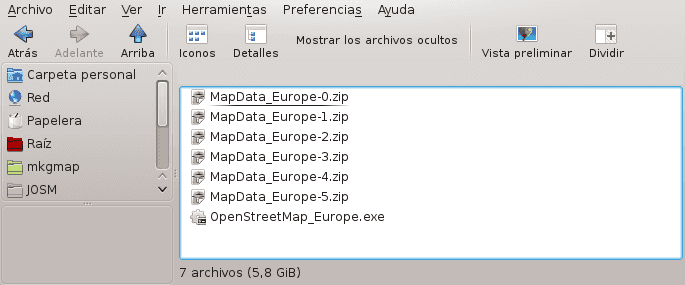
Windows: first step is uncompressing downloaded file. Any unzipping tool can be used, but some users have reported problems when using Windows built-in unzipping tool. In case of problems, it is recommended to use 7-zip to uncompress zip files.
After uncompressing you'll have something like this:
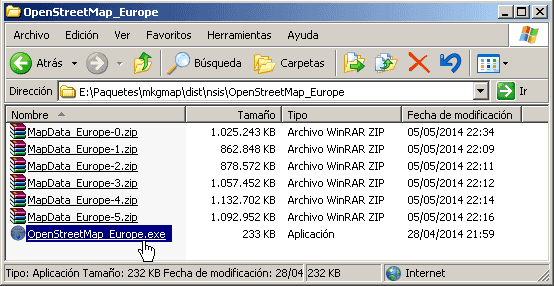
Next you just have to run the installer (file OpenStreetMap_Country.exe) and follow wizard steps.
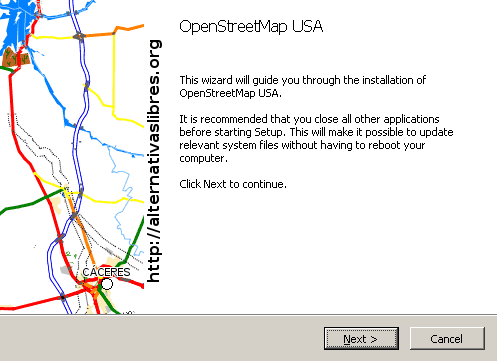
Mac: the process is the same as described at Using the maps.
Sending maps to GPS:
Memory cards file system has a limit regarding maximum file size allowed. This limit is 4 GB, so it is not possible to install whole Europe map in a single file. So it is necessary to select which parts of the map you want to have in your device and send them to the GPS without exceeding that limit. In the following section the way to accomplish this is described, using free Garmin software MapSource or BaseCamp (MapInstall). If our device is able to read several maps at the same time (see FAQ), after transferring one part of the map we can rename the file created in our device and repeat process to send a new area.
MapSource: once the map is installed, start MapSource and activate the map:
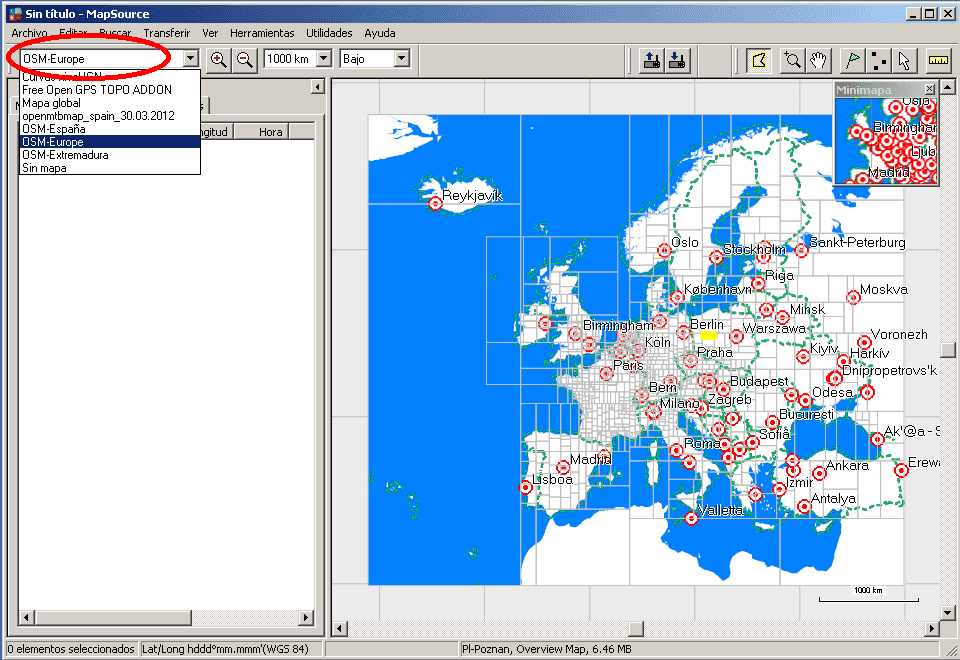
Next you must select tiles you want to send to device, using MapSource Map tool. Check total size of all tiles doesn't exceed 4 GB:
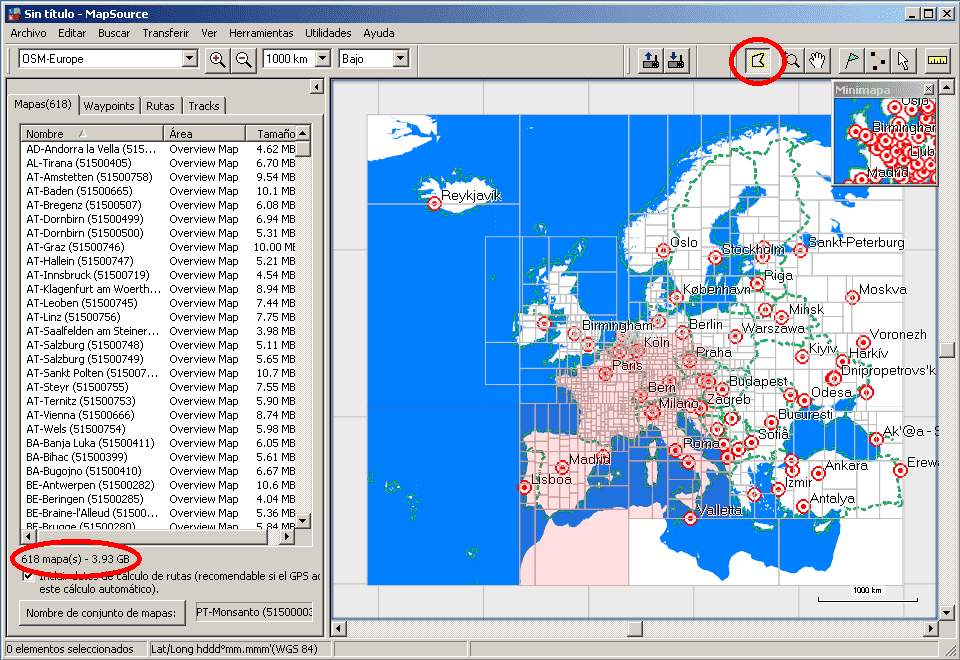
Finally, mapset must be sent to device:
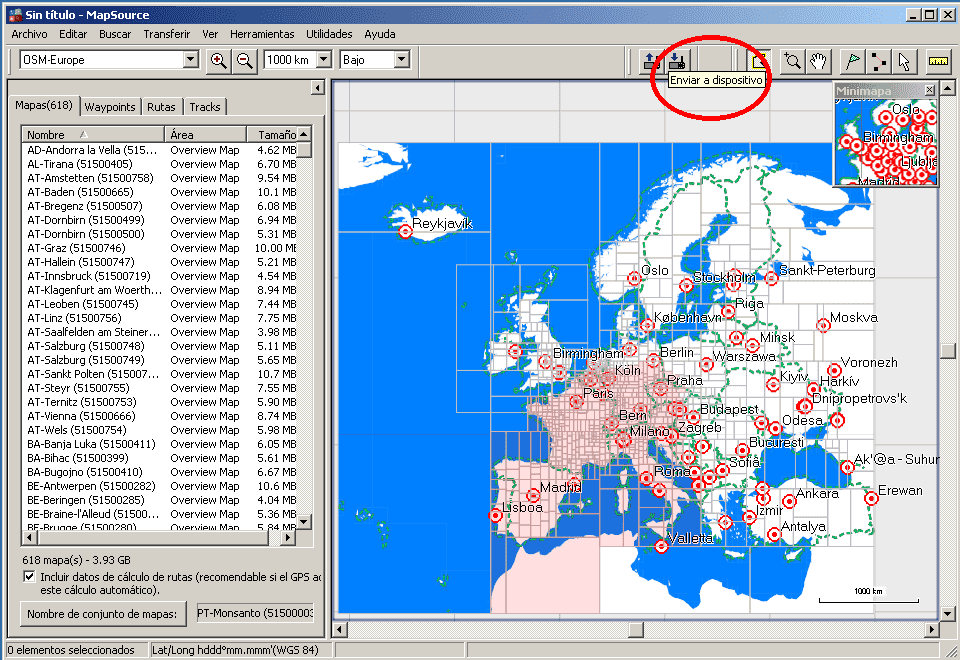
BaseCamp: along with BaseCamp another program called MapInstall is installed. That's the one we'll use to send maps to device. Open MapInstall and activate Europe map, as shown in the image below:
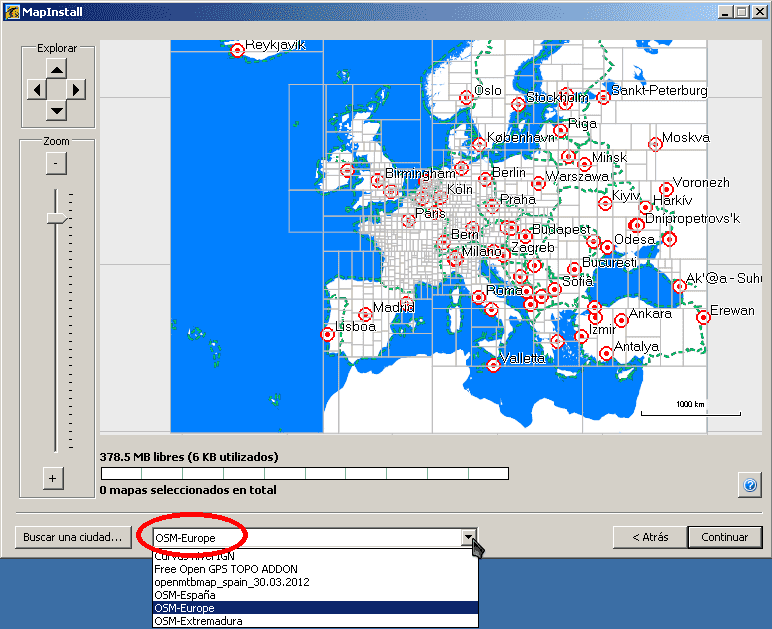
Next you must select the tiles you want to send to the device by left clicking on them (right click to deselect), having into account that total size is lower than 4 GB (or the free space in the memory card):
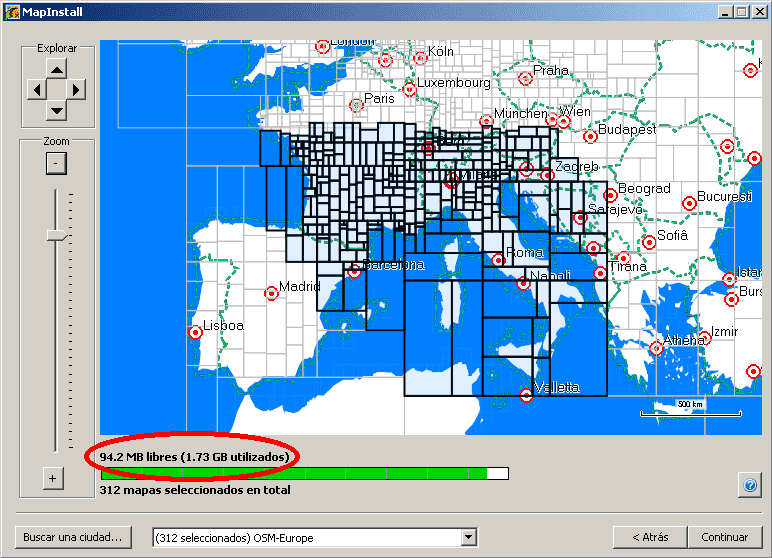
Once tiles are selected, click Continue button and finally click Install.
You can leave your comments on this page below:
Add Comment
This policy contains information about your privacy. By posting, you are declaring that you understand this policy:
- Your name, rating, website address, town, country, state and comment will be publicly displayed if entered.
- Aside from the data entered into these form fields, other stored data about your comment will include:
- Your IP address (not displayed)
- The time/date of your submission (displayed)
- Your email address will not be shared. It is collected for only two reasons:
- Administrative purposes, should a need to contact you arise.
- To inform you of new comments, should you subscribe to receive notifications.
- A cookie may be set on your computer. This is used to remember your inputs. It will expire by itself.
This policy is subject to change at any time and without notice.
These terms and conditions contain rules about posting comments. By submitting a comment, you are declaring that you agree with these rules:
- Although the administrator will attempt to moderate comments, it is impossible for every comment to have been moderated at any given time.
- You acknowledge that all comments express the views and opinions of the original author and not those of the administrator.
- You agree not to post any material which is knowingly false, obscene, hateful, threatening, harassing or invasive of a person's privacy.
- The administrator has the right to edit, move or remove any comment for any reason and without notice.
Failure to comply with these rules may result in being banned from submitting further comments.
These terms and conditions are subject to change at any time and without notice.





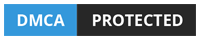
Comments (1)